Learn How - Compliance
1. Be sure you've installed SQL-Hero server components. The document to consult on this one can be found here. Double check that you have a server name specified on the Settings tool:
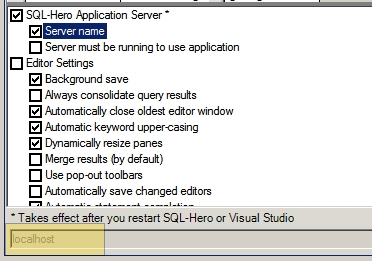
Also be sure the SQL-Hero Windows Service is running:
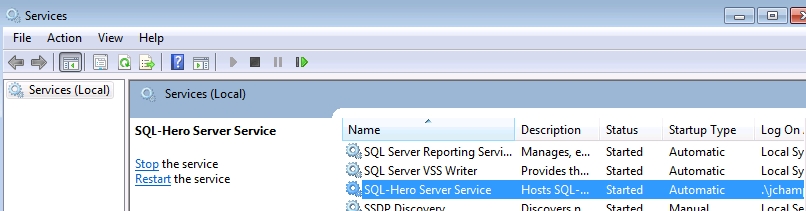
Furthermore, this assumes you've previously set up some global connections as described here.
2. We have already created a compliance problem by updating a stored procedure called up_Delay in RDQA and not in RDDev. The first step in delivering compliance problems via email is to publish the compliance failure results. We do this by going to the Region Diffs tool and creating a schedule by which the compliance checking is to be performed:

3. To enter a new scheduled check, we enter the following into the available "new schedule" row that's the last row of the grid:

Here we're saying that we're comparing the RDDev and RDQA databases, where RDDev objects get moved to RDQA. We have not specified a number of days since changed, but could do so to filter the objects to check. We've checked Replace Existing, so if there were prior compliance problems, they get removed in favor of the results of the most recent comparison. We've also set the next run time and the frequency. Here we're running it every 15 minutes, although you can adjust this based on your database size.
4. To get this delivered to us via email, we'll create a new notification. To do that, go to the Notificaitons tool, click on "New":
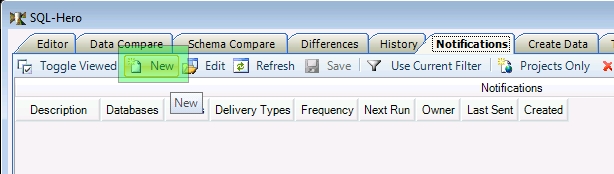
5. Next, we fill in some details about the noficiation including:
a). Notification name - a unique way to identify it
b). Frequency - interval at which the delivery of the notification is possible
c). Next run - time of day of the next delivery run
d). Event(s) - here, we've picked Region Difference, although others are possible
e). Database - when applicable, we can filter events to specific database(s)
f). Options - the list of checkboxes gives additional filtering options
g). Who Receives - different delivery criteria are possible, we have elected to deliver to all users who have email addresses set here
h). Delivery Type - different delivery modes are possible, such as HTML email, SMS email, etc.
i). Recipient Filter - can optionally restrict to specific users regardless of "Who Receives" setting
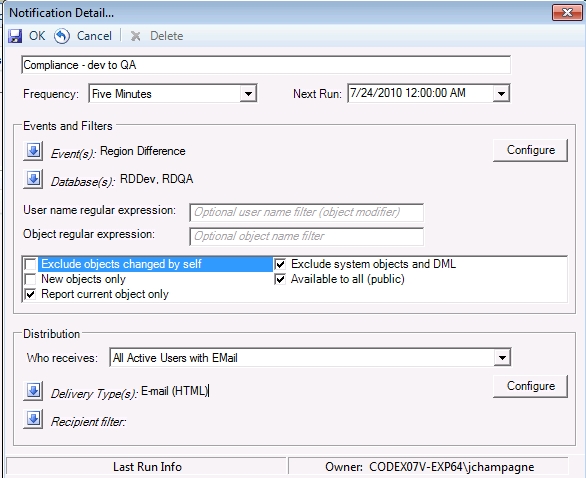
5. For the "Delivery Type", we must perform additional configuration. Click on the Configure button next to "Delivery Type":
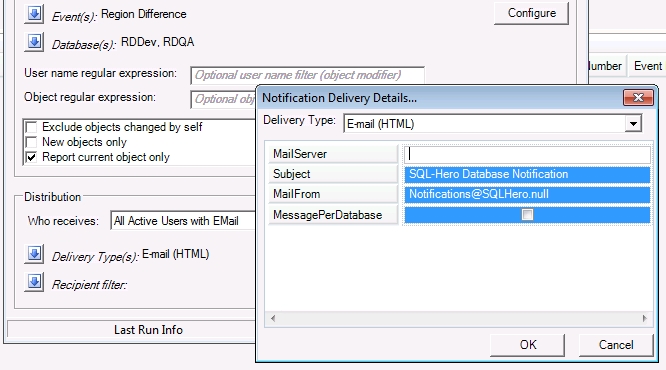
You must provide your SMTP email server name on this screen for email delivery to work.