xSkrape: Better Data Tools... Saving time and money.
Ready to receive up to a $350 benefit?
Plus: Exclusive content, tips and tools

What is xSkrape?
xSkrape is a technology that allows you to access a wide range of data sources from within different tools including Excel, Microsoft SQL Server, and SQL Server Integration Services (SSIS).
How's that special? There's a lot of ways already to access data sources.
There are a number of important differences that make xSkrape unique... and very powerful.
- Easily pull in either tabular or non-tabular data from sources that are not typically easy to use - for example, a web page as semi-structured data often requires coding or advanced screen scraping technologies to effectively transform it into structured, usable data within your applications or spreadsheets. xSkrape gives you easy-to-understand tools like Page Explorer to make the process easier. This enables accessing a virtually limitless universe of live data with comparatively little effort and for a very reasonable price point.
- Solve a wide range of problems: from real-time tracking of competitor pricing, to automating data uploads, to augmenting your existing apps (or spreadsheets) with external data - to much, much more!
- Ultimately you're working with the core data of interest in a familiar, intuitive way, using a simple set of functions over all types of data - in Excel, using functions and cells; in SQL, using views; in SSIS, using tasks and data sources.
- Compare xSkrape with other technologies on our comparisons page: both from a technical and business perspective.
- Expect new capabilities in up-coming releases, based on your real-world feedback.
What kind of applications does xSkrape have?
We've documented many examples of how xSkrape can be used in practical situations on our examples page. To illustrate the flexibility of xSkrape, using a simple API you can pull data from:
- JSON & XML, such as those returned from many web API's (Application Programming Interfaces)
- Web pages - be it discrete fields or complete tables; even paged tables can be merged into a single tabular result
- Flat files & arbitrary text files - pull out values using regular expressions, for example
- Excel spreadsheets (even those with non-trivial formatting such as headers, footers, etc.) or CSV files (even those contained within ZIP files!)
- Files hosted in cloud locations such as OneDrive or Sharepoint
What are the differences between xSkrape for Excel (Add-in), xSkrape for SQL Server and xSkrape for SSIS?
We offer comparable functionality between all three product editions. xSkrape for Excel is an add-in within Excel (desktop version), whereas xSkrape for SQL Server (and SSIS) are packaged as part of our SQL-Hero product. There are some subtle differences that are covered in greater detail in our detailed documentation.
Watch a self-guided tour of xSkrape...
(click image to enlarge)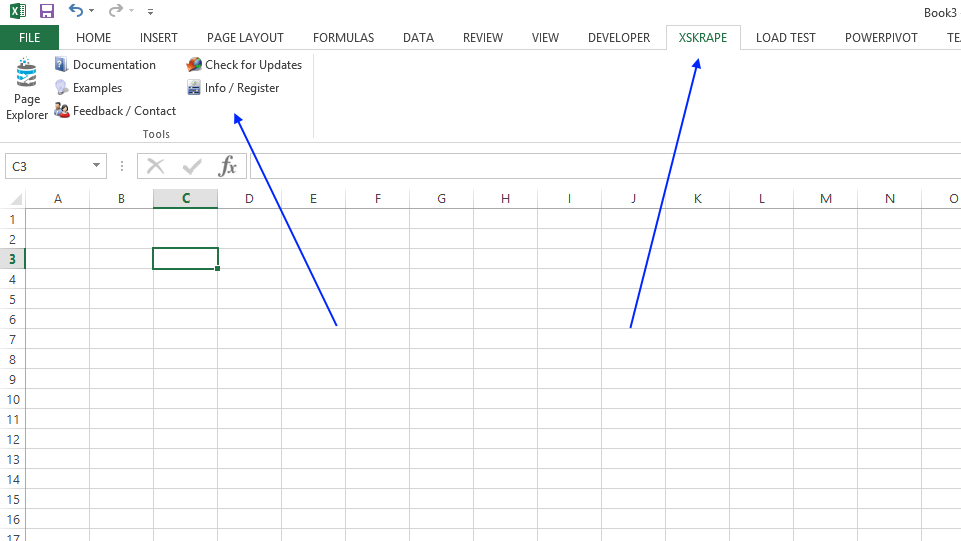 xSkrape for Excel appears as the XSKRAPE main menu option with its associated commands.
xSkrape for Excel appears as the XSKRAPE main menu option with its associated commands.
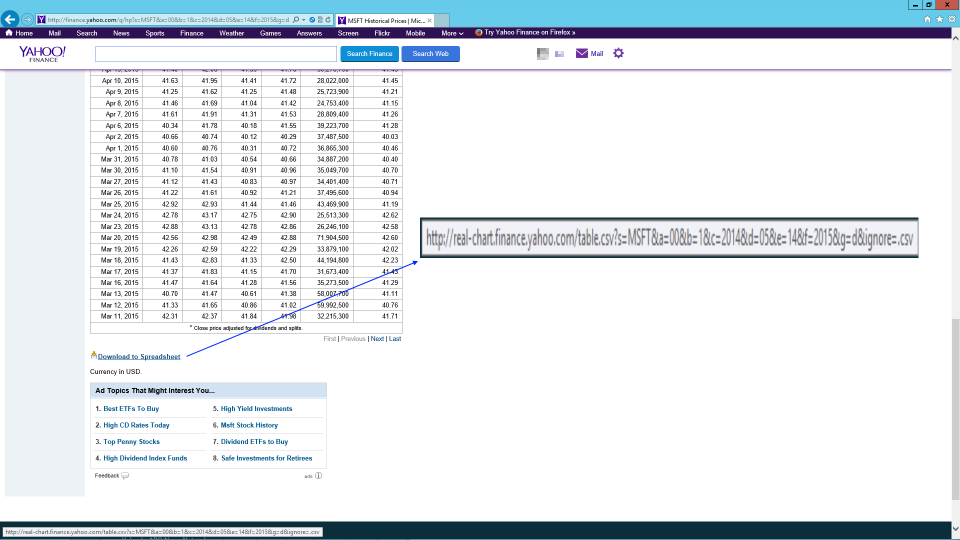 Our data of interest in this scenario will be historical stock quote data that's publicly available from Yahoo Finance. We can see here that a URL exists that lets us download our data of interest. We can also see that it's parameterized: the stock symbol and date range of interest can be used as a filter.
Our data of interest in this scenario will be historical stock quote data that's publicly available from Yahoo Finance. We can see here that a URL exists that lets us download our data of interest. We can also see that it's parameterized: the stock symbol and date range of interest can be used as a filter.
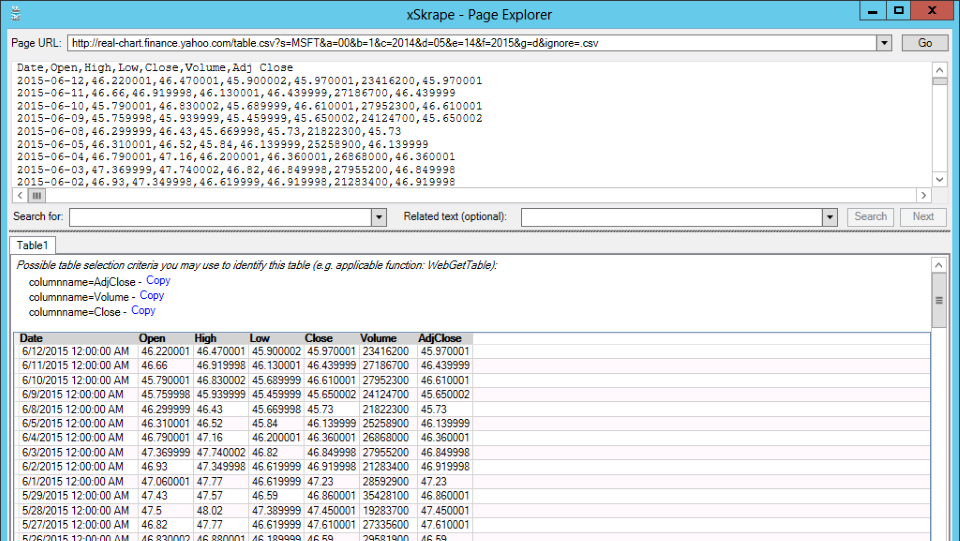 Using xSkrape Page Explorer, we can verify that our URL will in fact give us a tabular data feed.
Using xSkrape Page Explorer, we can verify that our URL will in fact give us a tabular data feed.
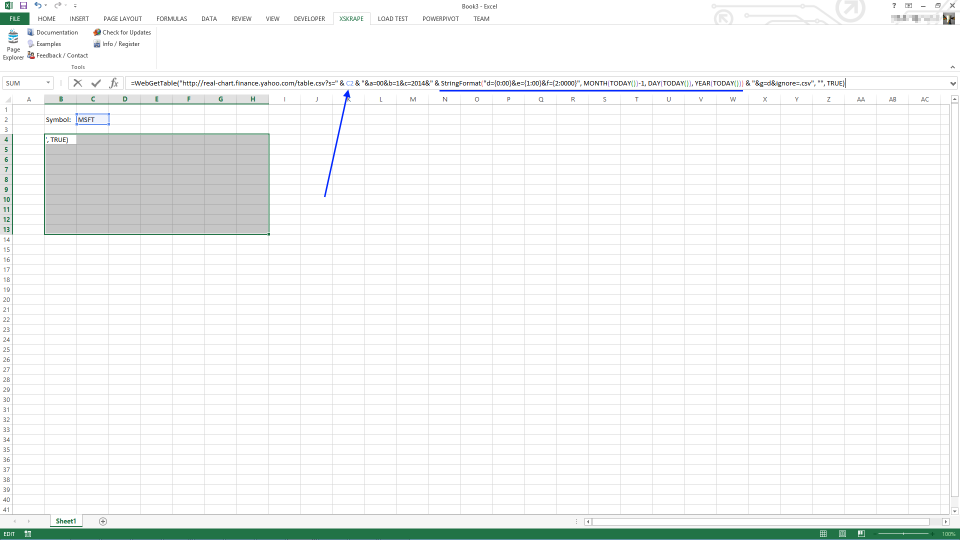 Back in Excel, we've added a parameter for our "mini-application": the stock symbol of interest. Now we can use one of the xSkrape functions to actually pull our data, parameterized using an Excel cell reference (in this case, C2). We also build a query string date reference based on "TODAY" in order to get the most current data whenever the worksheet is recalculated.
Back in Excel, we've added a parameter for our "mini-application": the stock symbol of interest. Now we can use one of the xSkrape functions to actually pull our data, parameterized using an Excel cell reference (in this case, C2). We also build a query string date reference based on "TODAY" in order to get the most current data whenever the worksheet is recalculated.
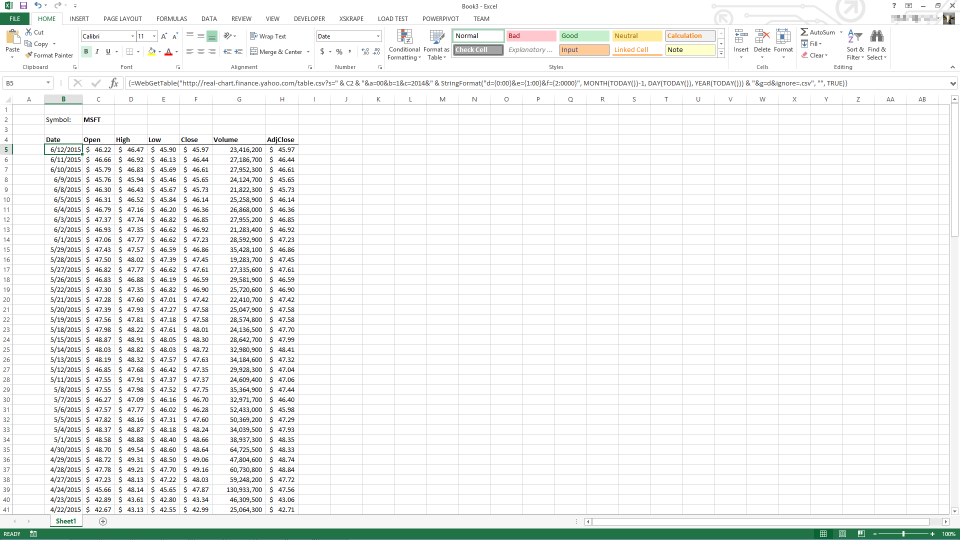 Now we have our data in a cell range we've set, supporting a fixed number of trailing days of data based on the cell range we defined. We can go ahead and apply any formatting we'd prefer, like we've done here. We've used the WebGetTable function here, selected a range and pressed Ctrl-Shift-Enter to actually fill that range from the external data source. We could have also used WebGetDynamicTable, which we describe elsewhere.
Now we have our data in a cell range we've set, supporting a fixed number of trailing days of data based on the cell range we defined. We can go ahead and apply any formatting we'd prefer, like we've done here. We've used the WebGetTable function here, selected a range and pressed Ctrl-Shift-Enter to actually fill that range from the external data source. We could have also used WebGetDynamicTable, which we describe elsewhere.
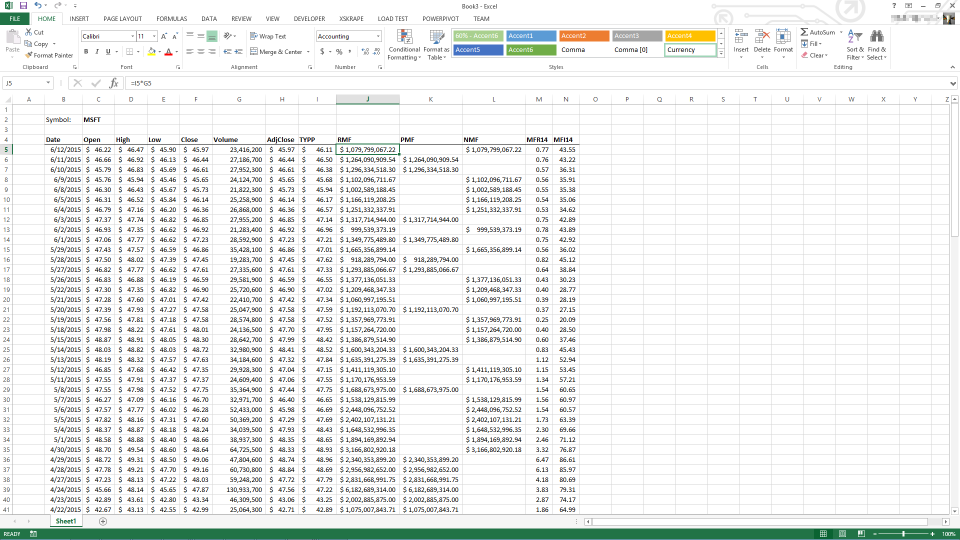 We'll build a simple money-flow analysis by adding some computed columns of our own, referencing the imported cells.
We'll build a simple money-flow analysis by adding some computed columns of our own, referencing the imported cells.
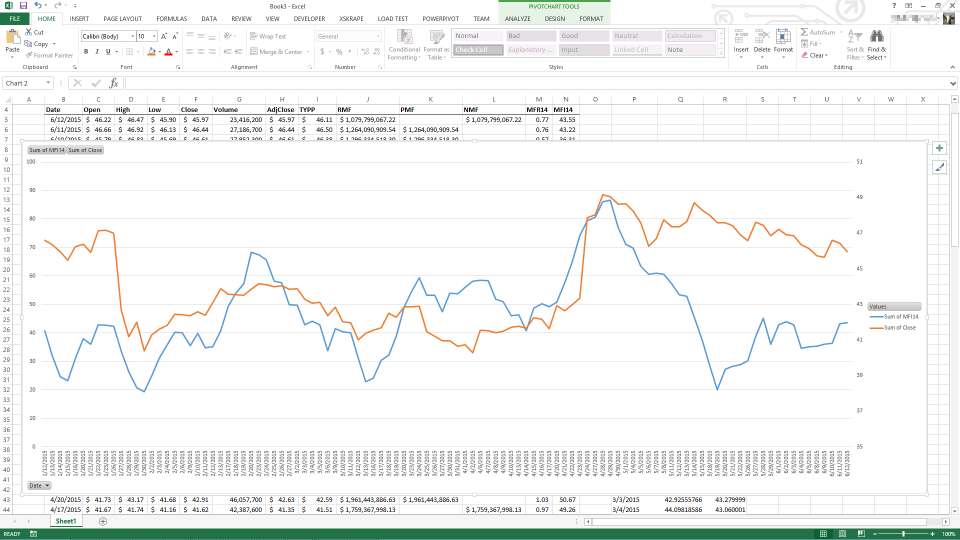 With the data massaged to our liking we can easily create a chart, visualizing our data that came directly from the web with minimal effort!
With the data massaged to our liking we can easily create a chart, visualizing our data that came directly from the web with minimal effort!
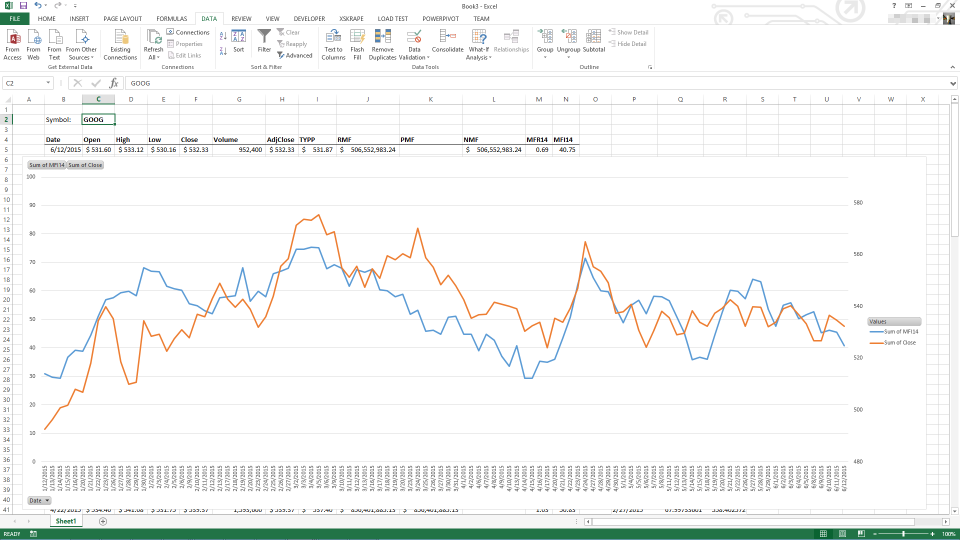 ... and changing the parameter automatically changes our results, as you would expect.
... and changing the parameter automatically changes our results, as you would expect.
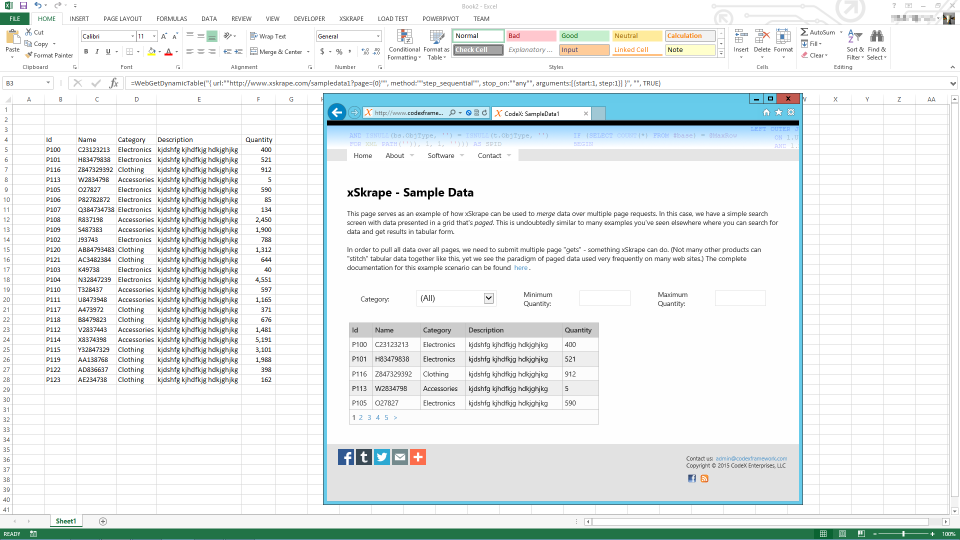 As another example, here we're pulling data from a HTML web page as if it were a tabular data source. In fact, we're pulling data from all pages of a paged grid, using an expression which we've documented - expect to see more options like this in future releases!
As another example, here we're pulling data from a HTML web page as if it were a tabular data source. In fact, we're pulling data from all pages of a paged grid, using an expression which we've documented - expect to see more options like this in future releases!
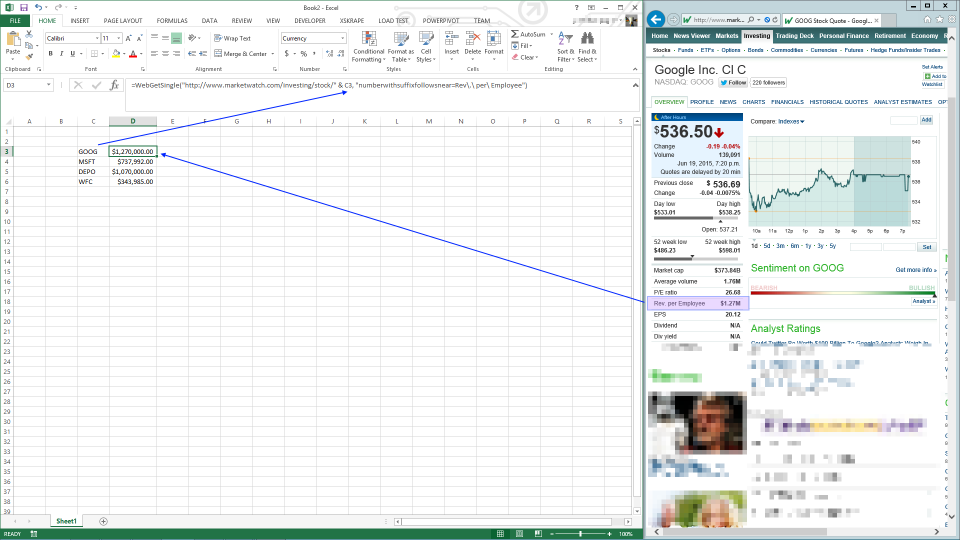 As yet another example, here we're pulling a specific data element from a web page and including it in our spreadsheet, parameterized in a way that if we were to add another stock symbol and copy-and-paste the formula shown, it would properly retrieve the expected data. This capability is only limited by a) your imagination and b) the terms of service of the sites you're interested in pulling data from. (Your license terms for xSkrape require you to honor such terms by data providers, and we also honor any robots.txt file that sites may publish.) Also note we can use a query that does not tie us to a complex XPath query - so this approach can be used with web pages where the HTML structure may change (in some ways), or the page is not well-formed XML (many are not!). The Page Explorer tool helps make suggestions about possible queries and our documentation gets into deep details on how the whole process works.
As yet another example, here we're pulling a specific data element from a web page and including it in our spreadsheet, parameterized in a way that if we were to add another stock symbol and copy-and-paste the formula shown, it would properly retrieve the expected data. This capability is only limited by a) your imagination and b) the terms of service of the sites you're interested in pulling data from. (Your license terms for xSkrape require you to honor such terms by data providers, and we also honor any robots.txt file that sites may publish.) Also note we can use a query that does not tie us to a complex XPath query - so this approach can be used with web pages where the HTML structure may change (in some ways), or the page is not well-formed XML (many are not!). The Page Explorer tool helps make suggestions about possible queries and our documentation gets into deep details on how the whole process works.
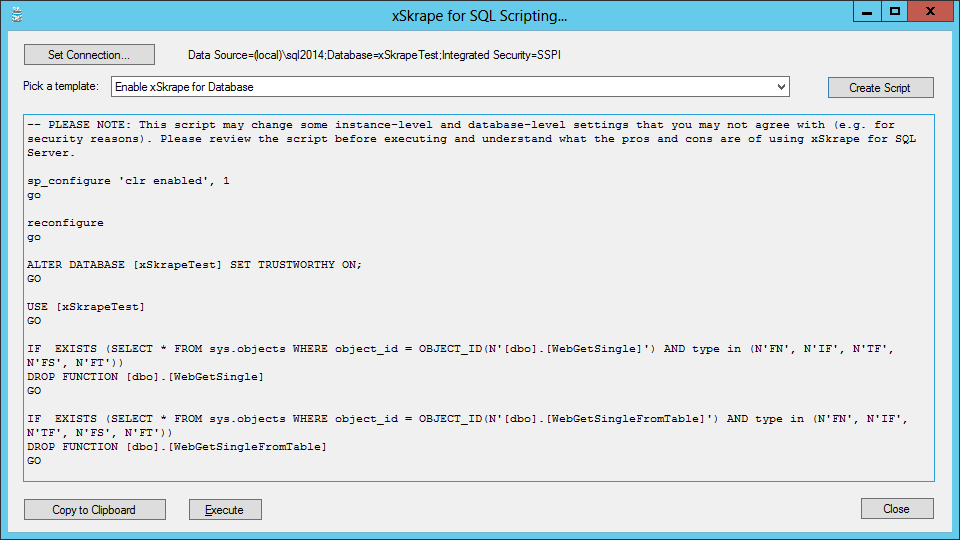 Next, let's look at the historical stock quote data set again, accessed using xSkrape for SQL Server. Our first step is to "enable" a database to use xSkrape CLR functions. We can use a SQL-Hero template to do this, or use the script generator tool provided as a separate program (with a very simple interface).
Next, let's look at the historical stock quote data set again, accessed using xSkrape for SQL Server. Our first step is to "enable" a database to use xSkrape CLR functions. We can use a SQL-Hero template to do this, or use the script generator tool provided as a separate program (with a very simple interface).
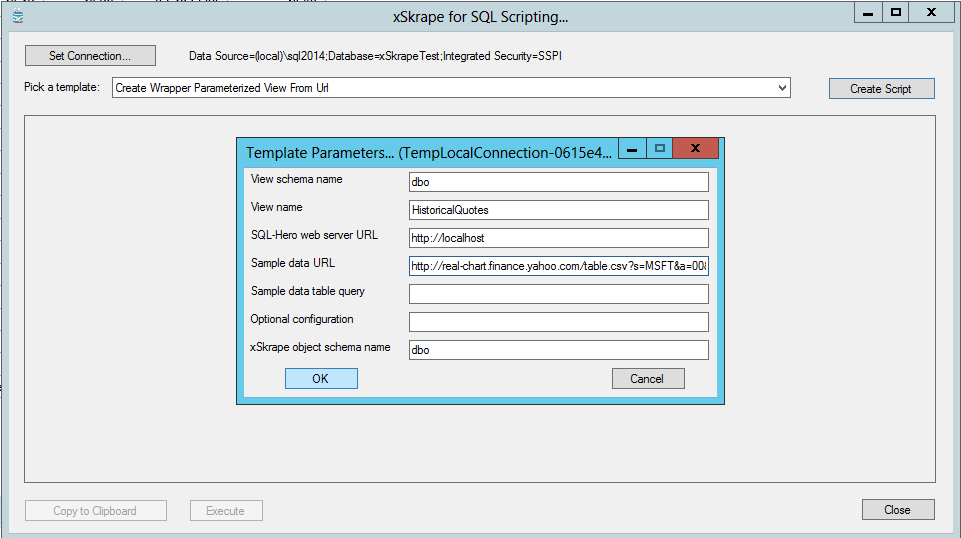 We'll create a parameterized view that "wraps" our URL of interest. Again, the script generator makes this very easy: just following the prompts.
We'll create a parameterized view that "wraps" our URL of interest. Again, the script generator makes this very easy: just following the prompts.
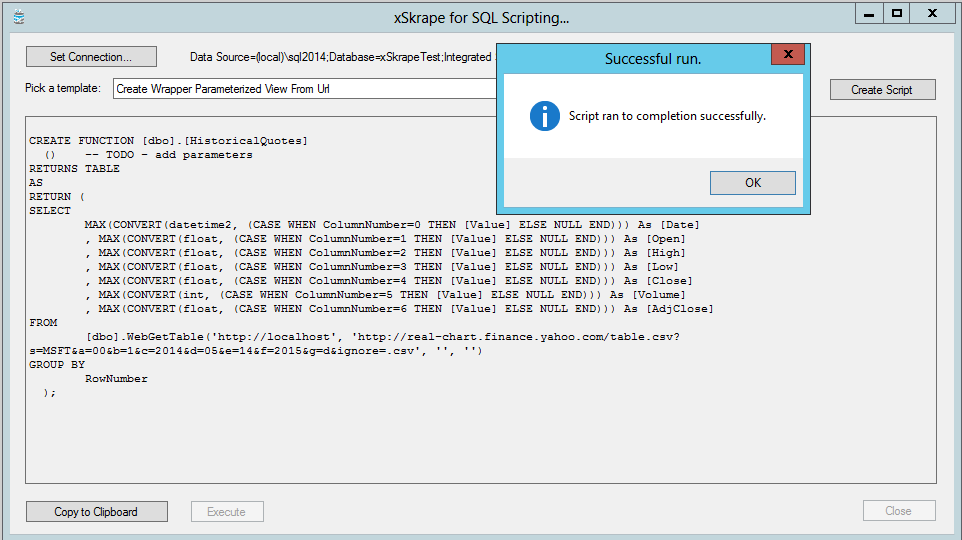 We can commit our table-valued function wrapper directly from the script generator.
We can commit our table-valued function wrapper directly from the script generator.
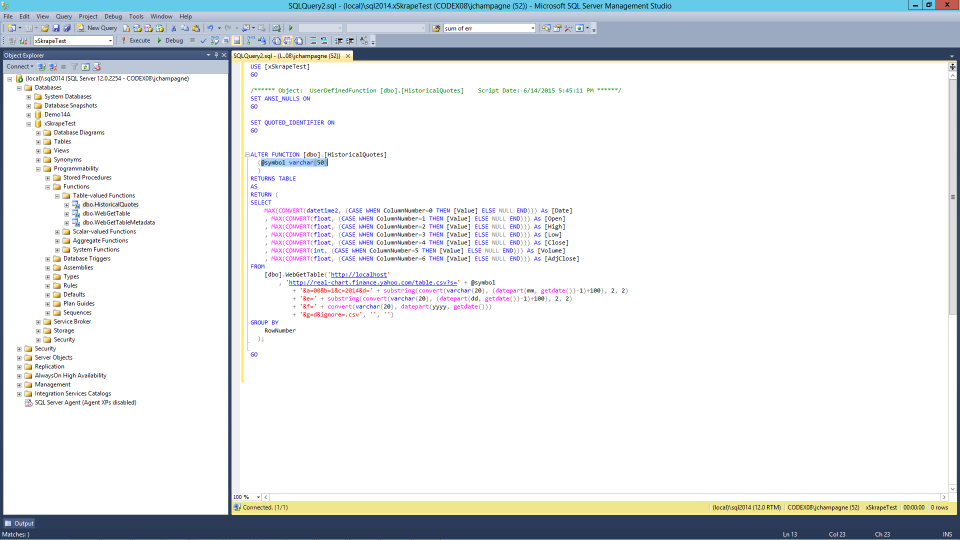 We'll make some changes to the generated view to properly complete the process of adding parameters, through the URL query issued.
We'll make some changes to the generated view to properly complete the process of adding parameters, through the URL query issued.
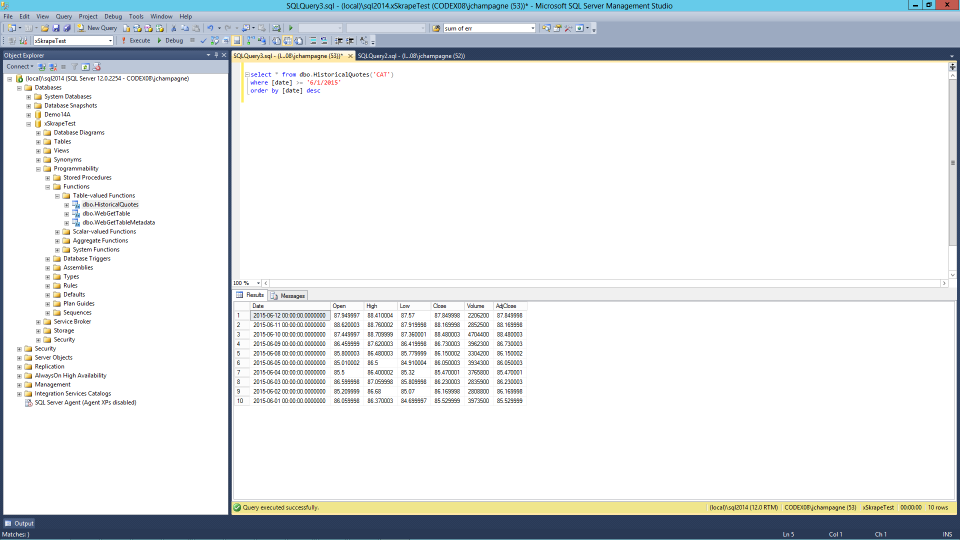 Now if we do a simple SELECT from the table-valued function, we get our data of interest directly from the web! Note that WebGetSingle is also available to us as a scalar UDF (as illustrated in a previous side).
Now if we do a simple SELECT from the table-valued function, we get our data of interest directly from the web! Note that WebGetSingle is also available to us as a scalar UDF (as illustrated in a previous side).
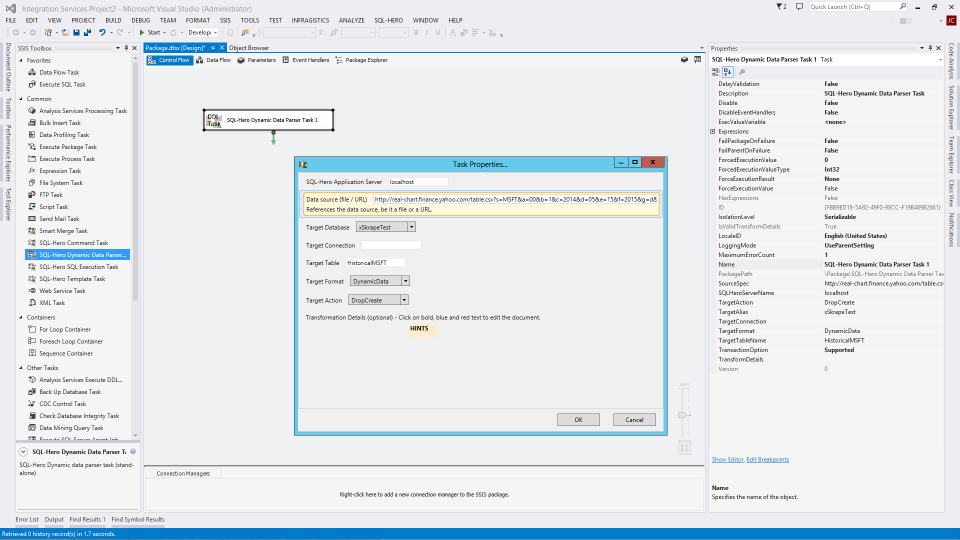 Next, let's look at the same data set, accessed using xSkrape for SSIS. We can see some SQL-Hero tasks in the SSIS toolbox, including the Dynamic Data Import Task. We can drop this in the SSIS designer and set properties that allow us to load our source data into a table of our choice.
Next, let's look at the same data set, accessed using xSkrape for SSIS. We can see some SQL-Hero tasks in the SSIS toolbox, including the Dynamic Data Import Task. We can drop this in the SSIS designer and set properties that allow us to load our source data into a table of our choice.
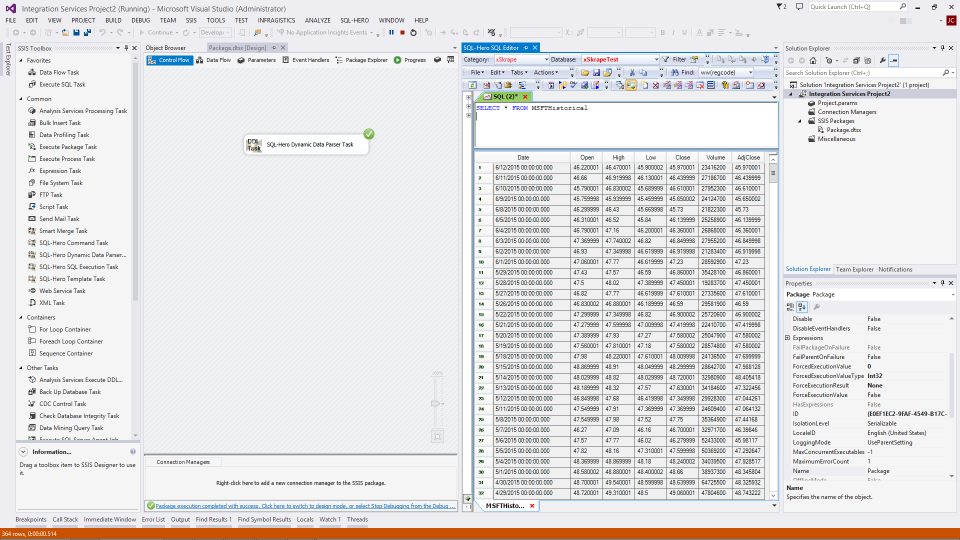 After execution of the package, the task has completed successfully and we can see that the expected data has been loaded into our target table.
After execution of the package, the task has completed successfully and we can see that the expected data has been loaded into our target table.
Learn more...
- xSkrape for Excel Add-in
- xSkrape for SQL Server
- xSkrape for SQL Server Integration Services (SSIS)
- xSkrape Fundamentals (PDF)
- Product family feature matrix
- Discussion: Legality of screen scraping
- What is SQL-Hero?
- xSkrape on-line documentation
- Product family overview
- Download software (30 day free evaluation)
- Order software